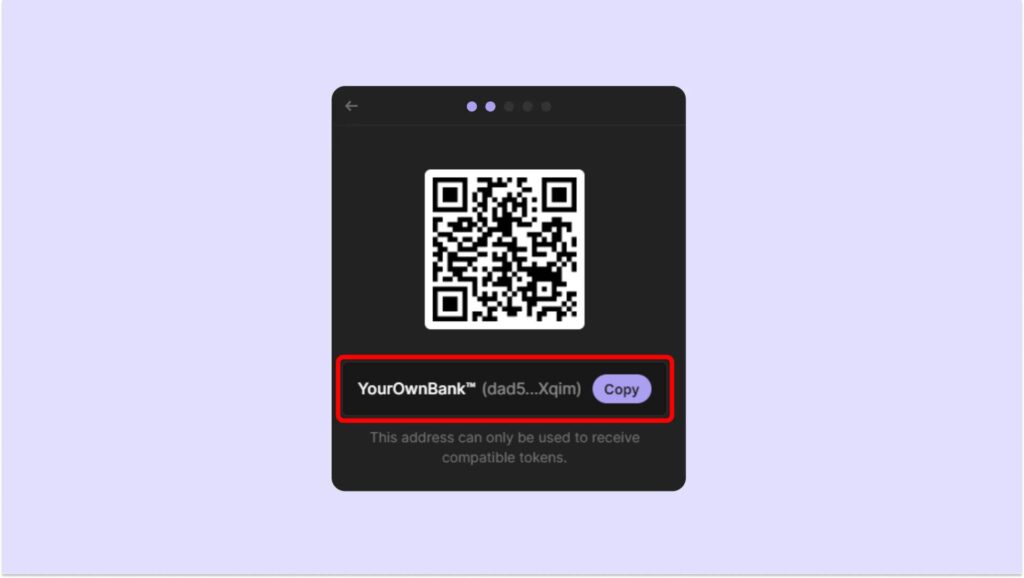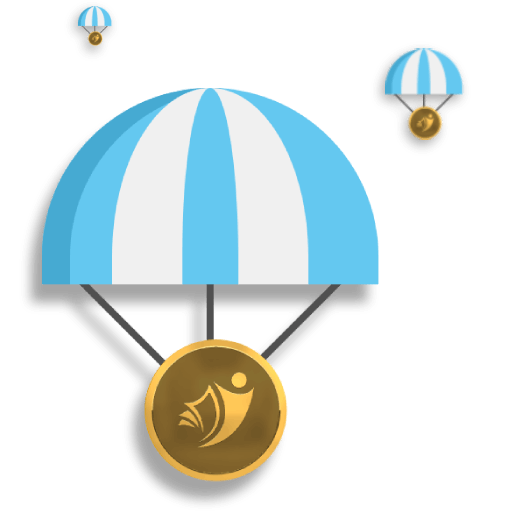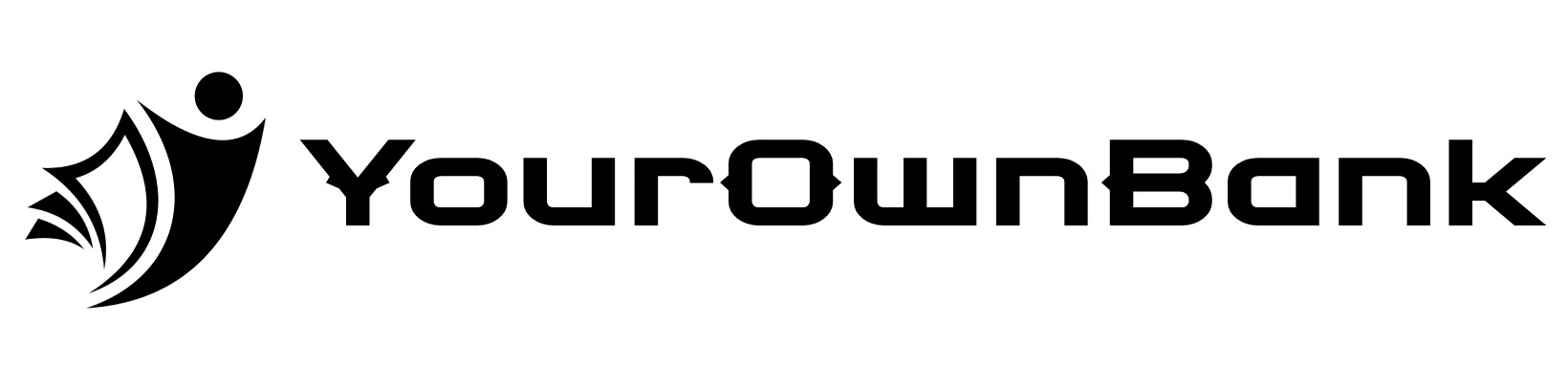Don't Have a Wallet Yet?
Download Phantom for Desktop:
- Visit wallet website and select your browser.
- Follow the steps in your respective extension store to add the Phantom wallet extension to your browser. After installing, you should see the Phantom open in a new tab.
Setting Up Your Desktop Wallet
New desktop users:
- Select “Create New Wallet“
- Create a secure password which you will use to access your new wallet in the future (note: this password will only be used on your current device and browser profile you installed the wallet in.) This password will only be used for you to more easily secure your Phantom wallet(s)in your current browser profile.
- Enter your password and select “Continue”
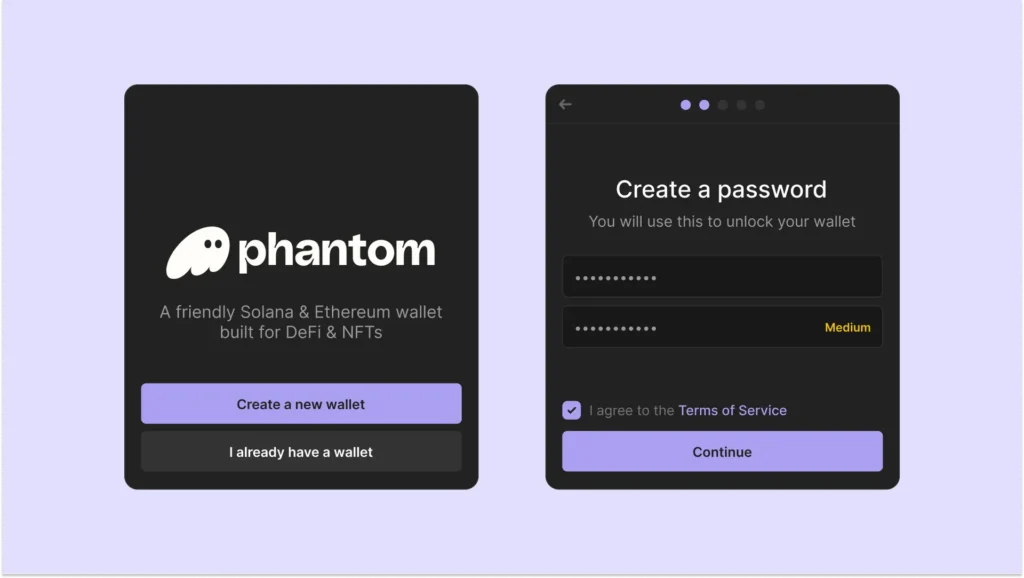
4. Select “Create New Wallet“
You will be presented with your “Secret Recovery Phrase (aka ‘seed phrase).” Be sure to store your Secret Recovery Phrase in a safe and secure location!
Your Secret Recovery Phrase is the MOST important part of your new wallet:
- Whoever has access to your Secret Recovery Phrase will have access to the wallet’s funds.
- If you lose your Secret Recovery Phrase, you will lose access to your wallet and its funds.
- We at Phantom never have access to your Secret Recovery Phrase.
- Phantom team members will never ask you for your Secret Recovery Phrase.
- Recovery Phrase is the only way to recover your wallet
5. After saving your wallet password and securing your Secret Recovery Phrase, select “Continue” to proceed.
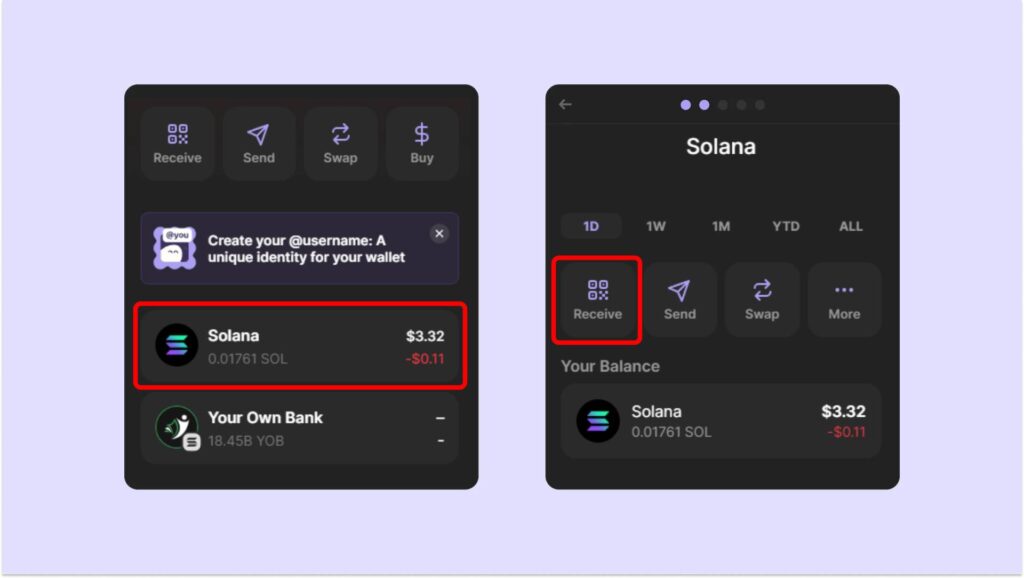
Get Your Wallet Address
6. Click on Solana
7. Click on Receive
8. Copy Wallet Address
9. Paste Wallet Address at the top of this page.